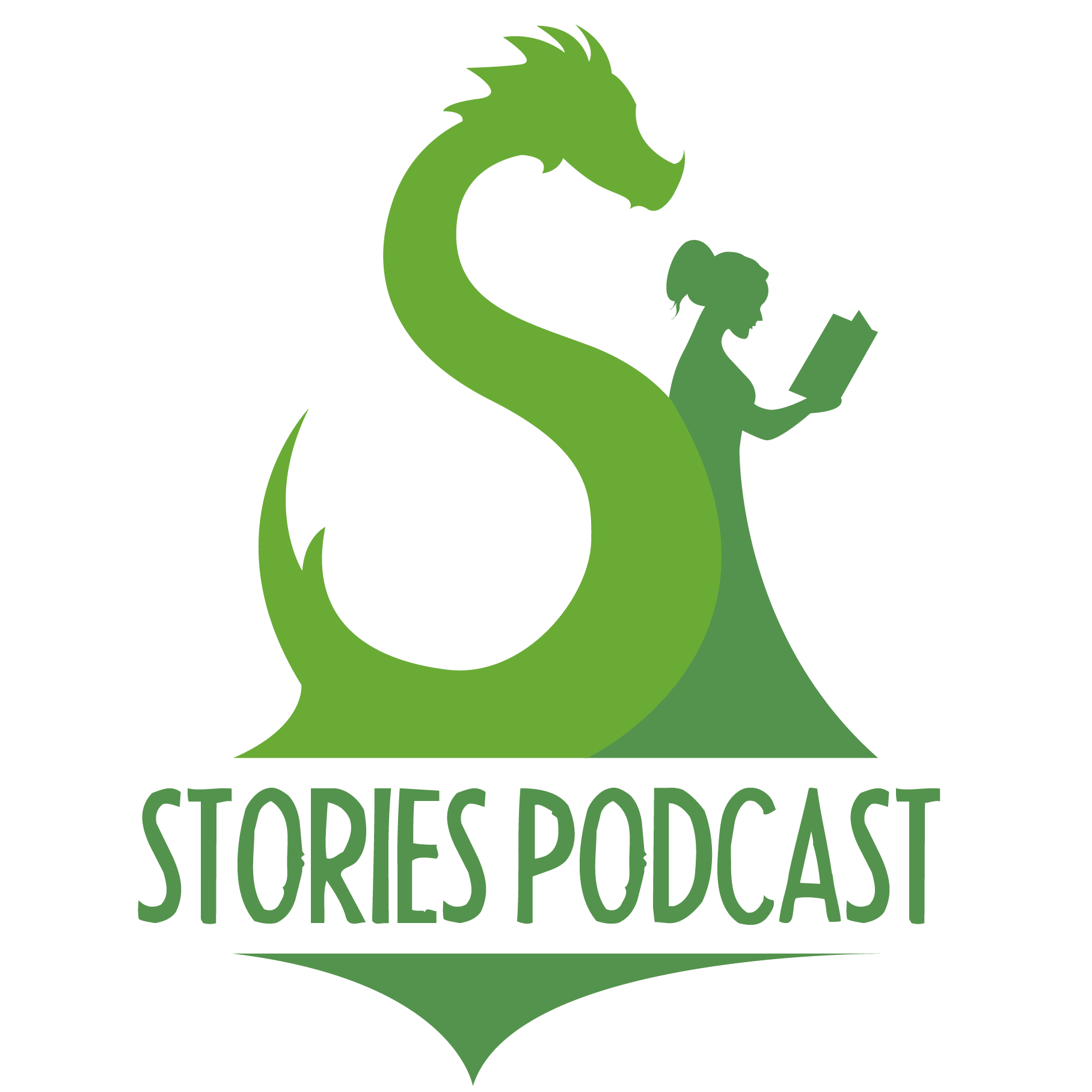So you’ve become a patron – Thank You!
Here’s how you access your ad-free episodes
First, you need to get your unique patreon RSS link. To get this link, do the following:
- Log-in to Patreon.com
- Go to your Stories Podcast membership page, located at https://www.patreon.com/stories/membership
- Copy the “Private RSS Link” (Click green bar to see it as an image if you can’t find it)
- Add the link to your podcast app of choice! Below are the best app options and how to add your ad-free feed to each one.
Where Is the RSS Link?
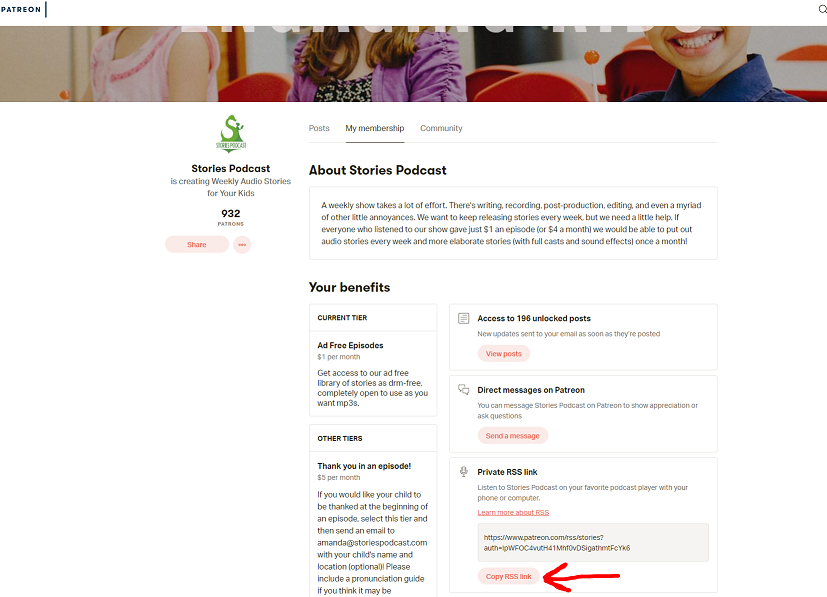
(Taken from this article on patreon feeds from Josh Muccio and The Pitch Podcast)
Apple Podcasts on Mac (iTunes on Windows)
Click on “File” in the top left menu. Then select “Add a Show by URL…” from the dropdown and paste the feed URL in the pop-up window. Click “Subscribe” and voilà!
Apple Podcasts on iOS
Tap “Library” on the bottom row of icons. Then hit “Edit” on the top right, and select “Add a Show by URL…”. Then paste the feed URL and tap “Subscribe” and you’re off to the races.
Pocket Casts (iOS, Android & Web)
Paste the URL of the feed into the search field in the “Discover” tab and then hit search. Tap on the podcast that should appear in search results and then mash that “Subscribe” button.
Breaker (iOS & Android)
Tap the “Library” tab, then select the “Subscriptions” tab. Tap the “+” in the upper right and select “Add from link”. Paste the feed URL and tap done!
Overcast (iOS & Web)
Tap the “+” button in the top right like you normally would to add a podcast. Then select “Add URL” in the top right, paste the feed URL and hit done!
Castbox (iOS & Android)
Paste the feed URL into the search bar at the top of the “Discover” tab and then hit search. Then hit “Subscribe” and you’re done.
Podcast Addict (Android)
Tap the “+” icon in the top right. Then it’ll take you to the “New Podcast” screen. Then there is a second “+” button you’ll need to hit before selecting “RSS feed”. Then paste in the feed URL and tap “Add.” to finish.
On the main screen you click the + (top right) and it takes you to the “New Podcast” screen. Then there is a second + button that takes you to options including “RSS feed, …”. Click that, add the “RSS feed URL,” click “add,” and blastoff!
Downcast (iOS & Mac)
Tap “Add” on the bottom bar, press “Add Podcast Manually” and in the “Feed” field paste the URL of the RSS feed. Then hit “Subscribe” in the top right.
Podcast apps that *do not* support manual RSS
As of October 2019, it is not possible to manually add an RSS feed to Spotify, Google Podcasts, Stitcher or iHeartRadio ?
Still Confused?
As always, any questions, don’t hesitate to contact us. You’re supporting us, and we’re more than happy to help you get set up. Thank you so much for listening to our stories. It means the world to us!